安装环境
软路由机器架构: x86_64
OpenWrt版本: 22.03
OpenWrt的IP: 192.168.88.3 (如果不同,后面涉及此地址全部需要修改)
主路由器的地址: 192.168.88.1(如果不同,后面涉及此地址全部需要修改)
目标
按下文配置好网关后,指定的设备走软路由,其余设备主软路由
0. 关闭主路由的DHCP
请参考主路由器的说明,关闭主路由的DHCP
1. 配置DHCP
使用putty登录openWrt,然后按顺序执行以下命令(大小写勿输错)
首先在DHCP文件中添加一个tag,
uci set dhcp.iot='tag'
uci add_list dhcp.iot.dhcp_option='6,8.8.4.4,114.114.114.114'
uci add_list dhcp.iot.dhcp_option='3,192.168.88.1'
uci set dhcp.iot.force='1'
uci commit dhcp
单独为每一个主机配置一个,其中设备名称自定义,MAC地址不区分大小写
uci add dhcp host
uci commit dhcp
uci set dhcp.@host[0].dns='1'
uci set dhcp.@host[0].ip='IP地址1'
uci set dhcp.@host[0].leasetime='infinite'
uci set dhcp.@host[0].name='设备名称1'
uci set dhcp.@host[0].mac='MAC地址1'
uci set dhcp.@host[0].tag='iot'
uci commit dhcp
uci add dhcp host
uci commit dhcp
uci set dhcp.@host[1].dns='1'
uci set dhcp.@host[1].ip='IP地址2'
uci set dhcp.@host[1].leasetime='infinite'
uci set dhcp.@host[1].name='设备名称2'
uci set dhcp.@host[1].mac='MAC地址2'
uci set dhcp.@host[1].tag='iot'
uci commit dhcp
uci add dhcp host
uci commit dhcp
uci set dhcp.@host[2].dns='1'
uci set dhcp.@host[2].ip='IP地址3'
uci set dhcp.@host[2].leasetime='infinite'
uci set dhcp.@host[2].name='设备名称3'
uci set dhcp.@host[2].mac='MAC地址3'
uci set dhcp.@host[2].tag='iot'
uci commit dhcp
指定设备配置结束后,重启dhcp,然后设备重新连接无线即可。
service dhcp restart
3. 说明
如何查看设备的MAC地址
iPhone
设置->无线局域网->无线局域网地址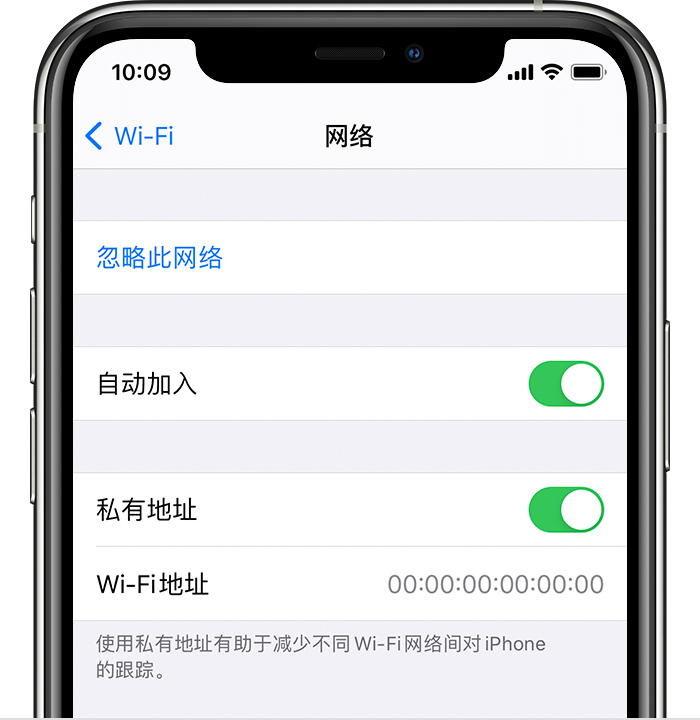
Windows操作系统
开始->运行->输入cmd,执行ipconfig /all 命令,物理地址就是MAC地址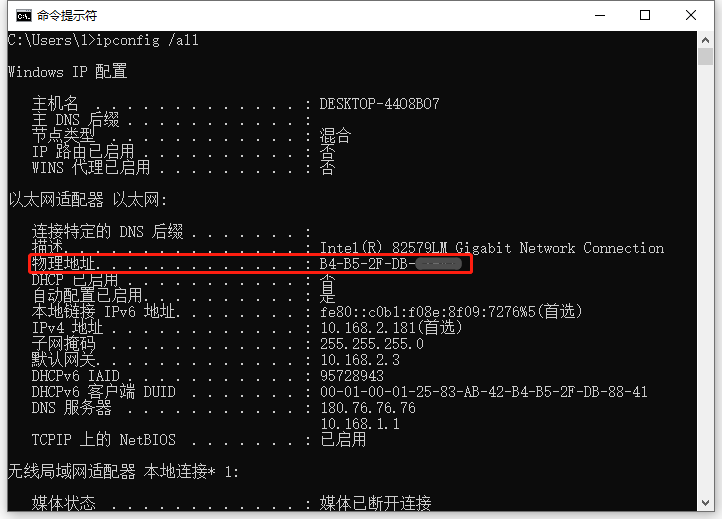
全文完